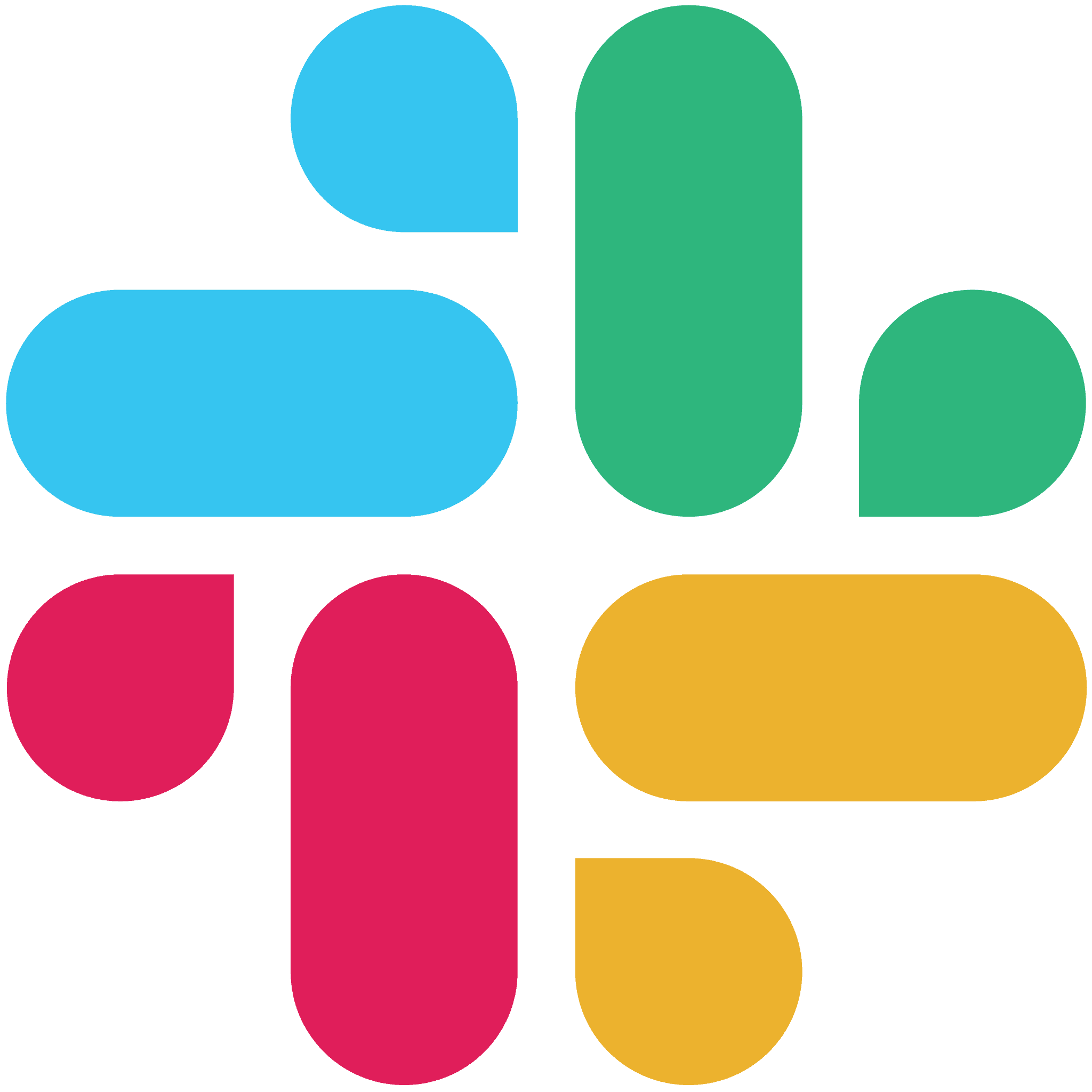Organize your tabs by project and see them side-by-side, and streamline your web browsing.
Tab Organizer
Drag and drop your open tabs to save them.
Browser Plugins
Save tabs and history from your favorite browser.
Collective Web Experiences
Experience web together and have fun.
Find everything that matters in one place, from PDFs to images to excel sheets to tabs.
Store and Protect your Files
Access your files on any device from anywhere.
Find Anything
With our powerful relational search engine.
Curate File Collections
Since many files fit more than one context.
Use one link to share everything that matters, and collaborate with friends in real-time.
Share Spaces in One Click
Send multiple documents, notes and web pages at once.
Collaborate in Real Time
Co-create with your family, friends and colleagues.
Control Access Granularly
Because sometimes, it's about what you don't share.
Invite AI agents to your spaces and leverage them to make sense of your data.
Truly a Personal Assistant
Unleash AI to connect the dots in your personal graph.
Unparalleled Speed
Search, summarize and transform data instantly.
Privacy First
Define and keep your digital boundaries.
When we began on our mission to help people think well, we knew it meant giving people superior ways to work with information.
When we got our first personal computer, we suddenly found ourselves in a new universe. For the first time, we were able to reach past our physical boundaries and access realms we had never even dreamed of. Through our personal computer, we gained new powers: to generate knowledge within seconds, to share ideas that were once buried deep within our souls, and to connect with friends who embrace our wonderfully unique quirks.
As a species, computers have transformed us from hazardous "paper-map-reading-while-driving" individuals into relaxed passengers of self-driving cars. It is now unimaginable for us to go anywhere without at least one computer enhancing our lives. Our phones are protected by face-ID and adorned in ways that reflect our identities. We would never consider sharing our computers with someone else, as they are deeply personal and an extension of who we are.
Just like personal computers evolved from business computers and brought the power of compute to billions of people, personal databases are emerging to bring the power of data to all of us.
It's mind-blowing to imagine what each of us can accomplish when powerful database technology is made more accessible. If the oceans of scattered information we work across and create every day can come together in one place and help us connect more dots, see more patterns, and understand our world better. If we didn’t just have access to information, but also to clear insights, thoughtfulness, and better understanding.
If 45TB of data was enough to unleash the potential of ChatGPT, just imagine the possibilities that lie within the vast amount of data you already generate each year.
We envision a world where user-friendly and intuitive databases are readily accessible, placing the power of insights, clarity, and profound understanding right at our fingertips. We build to empower ourselves with greater agency to create our best lives and a happier, meaningfully connected world.
010101100101010101010100011101010101001000101000101111001010101000011010101010100011100101110110101010001010101101010101010101010100001010101011111000101010110001010100001010101001110010101010101000101010010101000101001010010010101001001010101101000011010101001101001101010100001001001001010111010010101000101010101010001010101000010101011010101010000010100110101010010000001
45 TB
010101100101010101010100011101010101001000101000101111001010101000011010101010100011100101110110101010001010101101010101010101010100001010101011111000101010110001010100001010101001110010101010101000101010010101000101001010010010101001001010101101000011010101001101001101010100001001001001010111010010101000101010101010001010101000010101011010101010000010100110101010010000001
50 TB
of data created
by each of us every year
by
Shireen Jaffer
Co-Founder and CEO